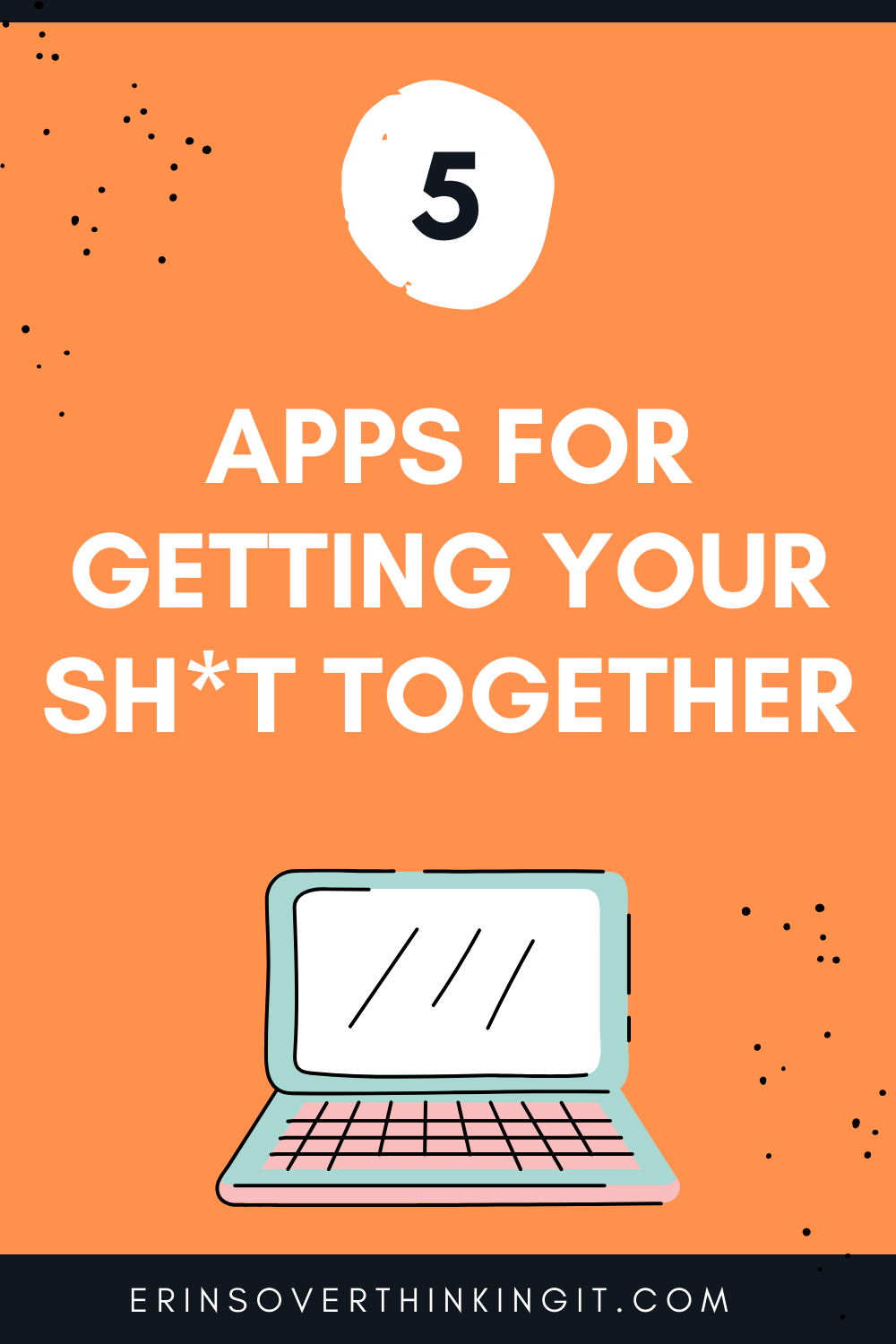five apps to rule them all
I don’t know if it’s just me (pretty sure it’s not), but it seems like life just goes by so much faster after you pass age 25. Not that I mind that much—I just can’t seem to keep up with all the little things I need to remember day-to-day. And living with anxiety can make these simple tasks and memos converge into a big ol’ ugly stress monster.
Is getting my car’s oil changed a big deal? Not in the slightest. Does it seem like a big deal when I’ve already had to make two other appointments in a week and remember to put something in the Crock Pot ahead of time? Abso-friggin-lutely. Okay, that one might just be me.
Then there are the 5,978 passwords I have to hang onto indefinitely (I’m looking at you, Maurice’s loyalty account) when I only use about eight of them.
And what about all the fabulous content I don’t have time to consume? What if, later, I decide I do want to make vegan chicken tikka masala or undercut my hair, and I can’t find that article again? Do I have to resort to the notorious Baby Boomer practice of posting the link to Facebook?
Let’s not do anything rash! If you, too, find these mundane but necessary tasks difficult to keep up with, look no further for a solution.
Today I’m rounding up five of my favorite apps for getting your shit together and organizing several areas of your life, without even putting your phone down. Cheers to easier lives! *Clink*
Pocket (desktop and mobile, free)
Pocket is an app that lets you save links to revisit online content later. It sounds simple—because it is. I dig the clean layout and how easy it is to find and revisit what you’ve saved. (You can search by keyword, sort by date saved, etc.) I also lovelovelove that I can stay logged in across devices, and access my saved stuff whether I’m on my home computer (through a Chrome browser extension), my work computer, or my phone (through the iPhone app). It makes my life so much more synchronous.

My Pocket List
There is also a Discover section in Pocket that lets you browse articles (more linearly than Pinterest) and create a feed to recommend articles to your followers if you choose. But I don’t use those features much.

Pocket Discover Page
Here’s how I typically use Pocket:
*Sits on couch watching Pioneer Woman*
“Why is she putting frosting on browni—oh shit, I need to figure out what we’re having for dinner tonight! What’s something I could make with ground beef that we haven’t had in a while?
*Googles recipes with ground beef*
“Ooh, that sounds good. Yay, the laundry’s done!”
*Saves link to Pocket* *Gets distracted for six hours to three weeks*
(Later) “What was that meal I was going to make?” *Googles frantically* “Oh, wait—good thing I have Pocket…now I don’t have to remember!”
*Smiles into camera*
*Kids hate the food*
Things (mac, $49.99 / iphone, $9.99 / ipad $19.99)
If I’m talking about getting my shit together, I have to talk about the Things app. Things has changed my freakin’ life, man.
I know, I know. It’s expensive. But it is so worth it. I use this app mainly for my day job, so I have the desktop version. The interface is simple, clean, and intuitive (in my opinion, all the things an app should be).
I’ve always been a very analog girl. I love me a good notebook and a slick pen, and I’ve balked at automated reminders and fancy schmancy “productivity” apps for years.
But after trying Things 3 for a week (free trial FTW!), the main selling point for me was that it doesn’t feel like it’s MORE work to put to-dos and projects into the app than it would be to just write it on a paper list. It’s obvious the developers really put a lot of thought into the way the Things app flows.
There is a natural hierarchy to the way people organize tasks in their minds, and Things totally gets that.
First, you are able to create Areas, which are basically the biggest “buckets” of stuff. Since I use this for work, my Areas are all the high-level parts of my job, like internal company projects, potential projects, and active client projects. In this example, there is only one Area shown—”Blog.” Within Areas, you can break things down further with Projects. In this case, that is, “Blog Posts,” “Tech and Setup,” etc.

Projects inside an Area
Within the Projects bucket you can create To-Dos — the steps you need to take to complete the Project. If your Project is complex, you can even divide it into Headings with relevant To-Dos beneath each.

To-Dos within a Project
And To-Dos can be broken down further with checklists. You can even set reminders for your tasks!

Adding a reminder to a To-Do
Being able to create truly bite-sized tasks within a well organized hierarchy of information makes life much more manageable. And since checking things off a list is so satisfying, it’s easy to keep the momentum going.
Of course, these main features are wonderful, but that’s not all Things has to offer.
The Logbook feature makes it easy to see what you’ve completed on a given day (great for tracking where your time went!). The calendar view allows you to schedule tasks for the future and see what’s coming up for the rest of the week. You can even pull in calendar information from other programs like iCal or Google Calendar.

Things Logbook
But I think my favorite thing about the Things app is the ability to add notes or thoughts without having to put them into a category. You can go to the Someday or Anytime tabs and add To-Dos for safekeeping until you want to revisit them.
I highly recommend Things if you feel like various areas of your life need their own dedicated checklists, or if you have several clients at work and want to be able to easily navigate between tasks related to each of them. It definitely lightens my mental load when I can offload my to-dos, thoughts and notes from my brain onto the app! I hope to use it more for home projects eventually, too.
Sleep Cycle (android / iphone, Free with in-app purchases)
I’ve used Sleep Cycle for at least 5 years now as my alarm clock. It tracks my bedtime and wake times, creates nifty graphs of my sleep trends, and allows me superb flexibility when it comes to how I want to be woken up. If you happen to share a bed with someone who has the app, it will also sync with their app to provide the most accurate data!

Sleep Cycle nightly data

Sleep Cycle analytics
I was fortunate enough to get the app when it was still pretty green, so I was grandfathered in for its Premium features. Either that, or there’s a glitch…
Premium includes features like sleep aids (hooray for rain sounds!) and sleep data. (Bonus: It also records snoring so you have evidence to win that argument with whomever you share the bed with.)
As I mentioned before, Sleep Cycle is my favorite because it’s customizable. You can use it like a standard alarm clock and it will go off at a specific time, or you can set a ‘wake up phase’— a window of desired length (the app recommends 30 minutes for maximum refreshment) in between times that you choose. This wake up window is great because it is a more natural way to ease yourself out of sleep. The app senses movement and when you’re close to waking up naturally—boom! It sounds your alarm.

Sleep Cycle wake up phase
For example, I can set my wake up phase for 30 minutes, and my wake up time to 6 AM. As in, 6 AM is when I actually have to get up or I’ll be late. The app then sets the alarm to go off between 5:30 and 6:00. Today it went off around 5:45 because I was already starting to move around.
The snooze function is also customizable. You can set it for a desired length of time. Or, you can choose ‘intelligent’ snooze to keep sleeping until the end of your wake up phase, if you’ve selected one. You can also choose to disable snooze altogether. I like that all you have to do is move your phone around to snooze it. No more trying to groggily find the button and accidentally plunging your hand into your water glass. Not that I’ve done that.

Sleep Cycle settings
I’m still working on improving my sleep hygiene, but this app has certainly helped me keep a better eye on what’s going on while I’m in dreamland.
Clue (android / iphone, free with in-app purchases)
For people who have periods, Clue is the most thorough app I’ve found to track them, as well as many other aspects of your health. Since a lot of those aspects do seem to be tied to the monthly cycle, it really provides a well-rounded picture of what’s going on with your body and helps you find patterns in your symptoms and moods.
Clue includes multiple options for viewing your cycle. You can choose a calendar view to see how it’s distributed throughout a given month.

Calendar view in the Clue app
You can also view each cycle as a literal circle, which can help you zero in on the points in your cycle where your symptoms are occurring, regardless of where they fall within a month.

Cycle view in the Clue app
In the app, you can track any symptoms you’re experiencing, like headaches, cramps, moodiness, constipation and more. There are so many details you can track that I won’t mention them all here, but the categories include Body (things like digestion, skin and weight), Vitality (emotions, energy levels), Activities (exercise, meditation, sex), and Medical (symptoms, medication, birth control).

Symptom trackers

Pain tracker

Emotions tracker
If you use birth control, you can indicate what method you use and track details about that specific method. For example, if you take a birth control pill, you have the option to track when you’ve taken it, if you miss one, if you have to double up, etc. You can also have Clue send you a daily reminder to take your pill.
Clue provides averages of your cycle length (how many days your entire cycle lasts), period length (how many days your period lasts), and cycle variation (by how many days your cycle length fluctuates). It also gives you a breakdown of your recurring symptoms, like headaches, cramps, emotional sensitivity, and more. If you spring for a Clue Plus account, you can dive into these symptoms to learn more. Clue Plus also includes a bevy of health content written by Clue’s science team, so you can learn more about the science of your health.
A few other highlights of the app include the ability to back up your Clue data or import data from other apps. You can share your cycle with another user or add someone else’s cycle to your calendar, too. This might be helpful if you want to share with a significant other so they know when to run for cover (just kidding) or if you’re trying to get pregnant and want to have someone else involved in the planning process. You could also just use it to commiserate with a buddy. 😉
The Clue team is also female-led, which I love. I recognize that not all women have periods, and not all people who have periods identify as women. But as someone who identifies as female, I will always be excited to support a female-run company, especially one that provides such a valuable and important service.
1Password (Desktop and mobile, starting at $2.99/month)
Finally, for all you folks trying to remember way too many passwords…we have 1Password. This app allows you to have, well, one password to access all of your other important passwords and information. You can also use Touch ID to open the app in place of this master password.

Inside, you can organize your information into “vaults” and “categories.” I like to think of the vaults as divisions within your life, like work, home, etc. The categories are more like classifications of data, like logins and passwords, credit card info, social security numbers, and rewards programs.

1Password Categories
For example, my fiancé and I have our own personal 1Password accounts, but we merged some of our shared logins and credit card info into a vault called “Family.” Within this vault we keep our home computer and family account logins, passwords, credit card information, and driver license numbers. I also have a vault called “Primary” which contains only my personal logins and passwords and secure notes.
You can also create Favorites for quick access to logins and credit cards you use often.
Another cool thing about 1Password is your ability to use it on desktop as well. Any time you’re prompted to enter a password you can just copy and paste from the app!
bottom line
No matter how busy your life gets, these five apps will help you keep your head above water (and your Pioneer Woman recipes organized). Most importantly, they will help take a load off your mind so you can have more fun!
Did you try any of these apps? What did you think?